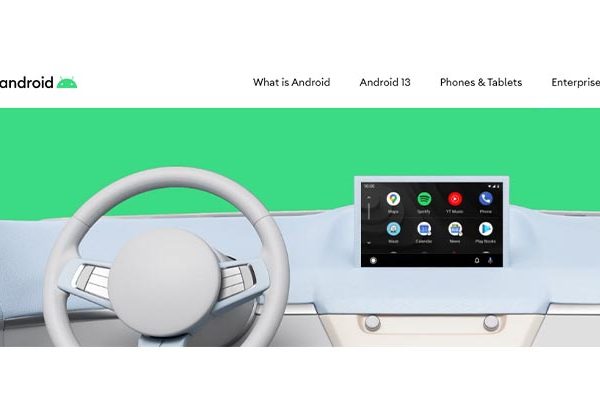A great way to access apps like Music, Messages, Maps, or Navigations is with Android Auto, which transforms your car’s infotainment system into a smartphone. The Google Assistant can be used to operate auto features as well.
Although preventing unnecessary distractions while driving is a great innovation, new cars with cutting-edge technology and better features are being introduced every day.
We have advice for you if you’re having trouble turning off Android Auto so you can use the rooted features of your car’s head unit and charge your device with a USB cable. Here are three ways to revoke Android Auto at any time.
How Do You Turn Off Android Auto?
Installing no longer required applications can be the first solution that comes to mind. Of course, and rightfully so, it is not a bad option, but with Android Auto, there isn’t much room for it.
It is simple to disable the application. However, the approach you must take varies depending on the OS version you use.
You can disable the program on more recent OS versions (Android 10 and later) by turning off Automatic Launch. It would also cause the application to stop functioning.
Here’s what you do:
- Open the phone screen settings app
- Type Android Auto into the search bar
- Open Automatic Launch
- Disable Automatic Launch
So what should you do if your OS is outdated?
- Open Android Auto
- Go to the Settings menu
- Click the Connected Vehicles tab
- Uncheck the Add Cars to Android option
- Press the 3 dots on the right-hand corner
- Delete all pre-registered cars
How Can The Android Auto App Be Turned Off On An Android Device?
Disabling any pre-installed Android app may interfere with other apps, especially the System apps, so it is not advised. It is always preferable to use the Force Stop option because it will fix the issue in any case. Use this option only if all other options have failed for you and your phone is running Android 10 or a later version.
- Open device Settings.
- Then scroll down to find the App management button.
- On the follow-up, screen click on App list.
- In order to access App info, locate Android Auto from the list now.
- Finally, press the top-positioned Force Stop button.
The action will force the app to temporarily stop all automation and uninstall all downloaded updates.
How To Disable Android Auto From Auto Launching
You can charge your phone or use Bluetooth to connect at the same time as using this technique to stop Android Auto from connecting automatically.
- Open Phone Settings and type “Android Auto” in the search bar.
- Select Android Auto by clicking.
- Scroll down to Setting the phone’s screen.
- Swipe the Auto-launch toggle to the “Off” position.
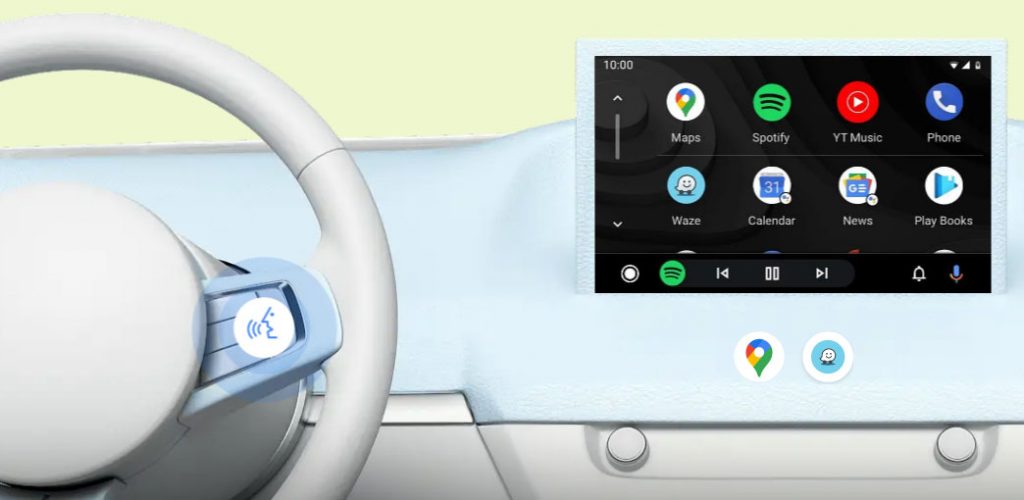
Can Android Auto Be Uninstalled?
Android Auto may be better off being uninstalled than being turned off. Once again, the procedure to be used would vary depending on your system version.
You can uninstall an older software version (one from before Android 10) using the standard methods. For newer OS versions, it will necessitate some work.
On older operating systems, follow these steps:
- Find the Android Auto app on the home screen
- Long-hold it
- Click the Uninstall option
- Tap Delete
Let’s talk about why the procedure is different on newer OS versions before I start on what to do on them. It’s because Android Auto is pre-installed on newer software versions, but not on older ones.
Why Unable To Use Android Auto?
There are a number of causes why you might want to disable Android Auto. A few of them are listed below:
- To use some other car app.
- Stop your phone’s USB or Bluetooth charging from triggering the automatic launch of Android Auto.
- You need to get rid of the app because it isn’t working properly.
- to make space on your phone.
- You don’t want to use the app.
What Causes My Android Phone To Automatically Start Up?
Your Android phone might automatically turn on for a few different reasons. One possibility is that an app you’ve installed is making the phone turn on by itself. Another possibility is that the hardware of the phone is broken, and as a result, it is turning on automatically. If your phone frequently turns on by itself, you should try to determine the root of the issue and address it.
How Frequently Should I Turn My Android Auto Off?
This question does not have a single, conclusive answer. Some suggest turning your phone off once a day, while others assert that once a week is sufficient. It really depends on how you use your phone and what kind of battery life you’re looking for. It’s probably not necessary to turn your phone off frequently if you don’t use it frequently. Turning it off every couple of days, however, can help the battery last longer if you use it frequently.
Conclusion
The latest updates from Google have been addressing various bugs with Android Auto, which is still new to many people worldwide. Few situations, though, call for an immediate fix, so we hope you’ve now disabled Android Auto on your smartphone and eliminated any problems with autostarting when you connect your phone to the car’s USB port.
Just in case, you can leave a comment below and we’ll help you out with the best solution if you’re still having trouble.