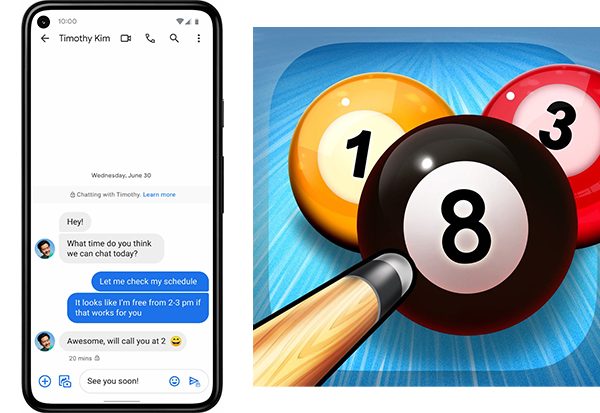All the information you require to play 8 Ball Pool with your friends on your iPhone through iMessage.
Almost everyone enjoys playing 8 ball pool; it’s a fun game that calls for accuracy and precision as well as a little bit of strategy to win. There are now many games available for you to play in the iMessage store, but the classics still reign supreme.
For those who are unfamiliar, 8 Ball Pool is played with 8 balls divided into two groups: stripes and solids. Whoever pockets the first ball must remain with that particular group throughout the entire game and must pocket every ball before their rival.
Furthermore, it’s a foul if you hit your opponent’s ball with the cue ball directly; in that case, they are free to put the ball anywhere on the board. The game is won by the first player to successfully pocket all of their balls. Without further ado, let’s look at how to play 8 Ball Pool on iMessage.
How Can I Install 8 Ball Pool On iMessage?
Installing GamePigeon is the first step. It’s an iMessage application with a variety of games in it. 8 Ball Pool is one of the 14 different games that are included.
How to download GamePigeon is as follows:
- Open an active thread on iMessage
- Click on the ‘>’ icon by your keyboard
- You’ll see an icon that looks like the Apple App Store icon right where you would type a message
- Click on the icon
- Open the menu with the four dots (the App Drawer)
- You will now see all the iMessage apps you have downloaded
- Hit the + sign labeled ‘Store’
- Click on the magnifying glass search icon to open your search bar
- Type in GamePigeon
- Click Get (it’s free to download)
the following on iOS 15:
- Open an active thread on iMessage
- Where you would typically type a message, tap on the blank space.
- You’ll see an icon that looks like the Apple App Store icon
- Tap on this icon
- In the App Store, search for GamePigeon
- To install it, simply tap “Get.”
Read More: How To Play Gomoku On iMessage?
How Can I Get To 8 Ball Pool?
Let’s talk about where to look for 8 Ball Pool after GamePigeon has been installed before I explain how to play it.
- Open the iMessage app
- Select the New Message icon on the top right-hand corner of the screen
- Since you’re going to play an iMessage game, be aware that you can only play with other iOS users. Find the contact you want to play with. Make sure that you and the other player have iOS 10 or a later version)
- Swipe left on the icons at the bottom
- Choose the GamePigeon icon
- Select 8 Ball (or any of the 13 other iMessage games that you want)
- Tap on the Send icon to send the other player a game request
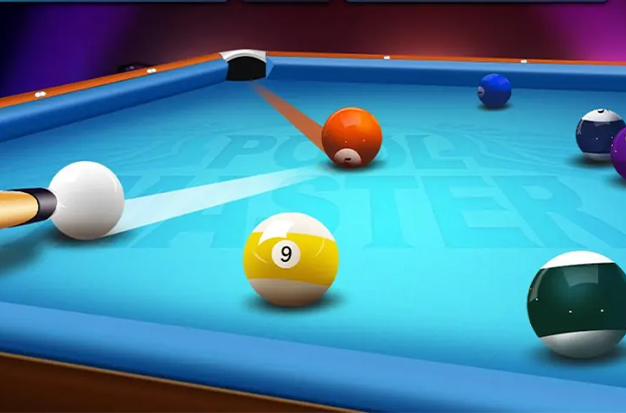
How Does 8 Ball Work On An iPhone?
8 Ball is one of the popular games on GamePigeon and has some really compelling games. 16 balls are used in the eight-ball game, which is played on a pool table with cue sticks. The lack of a manual outlining the controls makes it difficult for a beginner to figure out how to play 8 Ball.
You won’t find features or controls found in other high-end games because it is an iMessage game. So, below are the specific steps.
- Your contact gets the first move after agreeing to your request.
- You will receive the subsequent move once his or her move is finished.
- By gliding a finger over the cue stick, you can move it.
- After adjusting the direction, pull back the cue stick on the left side of the screen and make the shot.
- The power meter shows the hit power as soon as you pull back the cue stick to take a shot.
- Avoid hitting the white ball to avoid penalties.
- If you are a beginner and not aware of this game’s rules then follow this link for 8 Ball basics.
Turn Sound And Music On/off For 8 Ball Pool
Any game’s in-game music and sound are essential components, but if you’re in a public place without any earphones at hand, the people there will appreciate it if you turn down the volume on your phone.
To do this, select the “gear” icon located in the bottom left corner of the 8 Ball Pool game screen.
The in-game music can then be disabled by tapping the “Music” button. To also turn off the in-game sound effects, tap the “Sound” button after that.
Using the customization options located directly above the “Sound” and “Music” controls, you can also alter the appearance of your character, including their facial expressions, hairstyles, headwear, eyewear, and much more.
Some 8-Ball Pool Game Tips
- The fundamentals of an 8-ball pool are fairly straightforward. If you are stripes or solids, a screen indicator will show this. The player must aim all of their balls at the corners while using the white ball as a base. It’s a game that’s simple to learn but challenging to master.
- Occasionally, if the game goes on for a while, you might forget which side you’re on. In order to prevent that, make a mental or written note.
- Nothing is all about power. You might be tempted to fill the power meter that appears when you draw back to take a shot. 8-Ball Pool is a skill-based game. In some cases, lighter shots actually have a better chance of finding pockets.
- Don’t hit the white ball in the pocket or you’ll be penalized for it
- Practice is key to a game like this, so just keep playing
- Don’t forget that GamePigeon has lots of other stuff to play too. When you get tired of playing pool, try some of those.
- GamePigeon requires iOS 10 or higher on both ends of the conversation. If your device isn’t updated, problems could occasionally occur. To check for the most recent Apple updates, navigate to Settings>General>Software Update.
Which iOS 10 games do you prefer to play? Was this manual’s advice beneficial? Post your response in the comments section.
Conclusion
To play pool, you can download GamePigeon. It is free and simple to download from the iMessage app store.
Just be aware that 8 Ball Pool can only be played against other iOS users. Furthermore, both of your iPhones must be running iOS 10 or a later version.