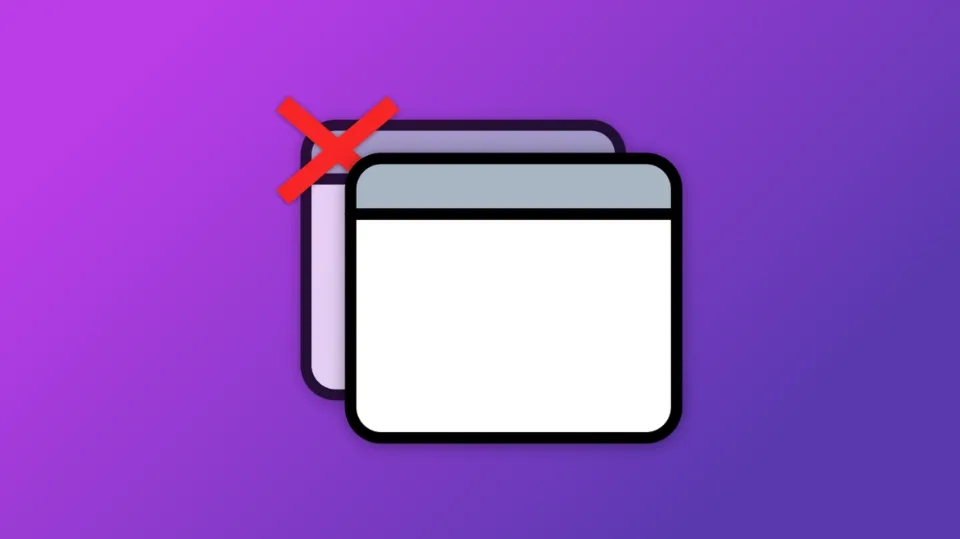If you are an Android user, you know how easy it is to get lost in a sea of open tabs while browsing the web. The more tabs you open, the harder it becomes to navigate between them. Plus, too many open tabs can slow down your device and drain your battery life. So, knowing how to close tabs on Android is an essential skill that every user should learn.
You can tap the X in the top right corner of each tab you want to close to do so individually or to choose which tabs to close.
In this post, we will walk you through the different ways you can close tabs on Android devices.
How To Close Tabs On Android?
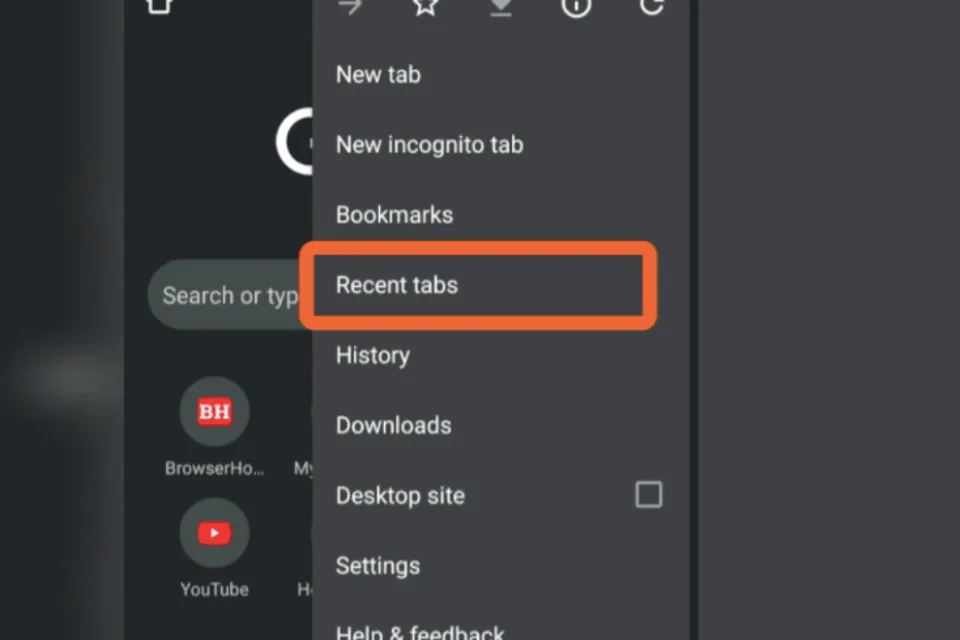
Method 1: Close Tabs One by One
Closing tabs individually is the most straightforward way to clean up your browsing history. Here are the steps to follow:
Step 1: Open your web browser app (Google Chrome, Mozilla Firefox, etc.)
Step 2: Look for the square icon at the top of your screen. This icon represents your open tabs.
Step 3: Tap the square icon, and you will see a list of your open tabs.
Step 4: Swipe left or right to navigate between tabs.
Step 5: To close a tab, tap the X icon on the top right corner of the tab.
Step 6: Repeat the process for each tab until you have closed them all.
Method 2: Close All Tabs at Once
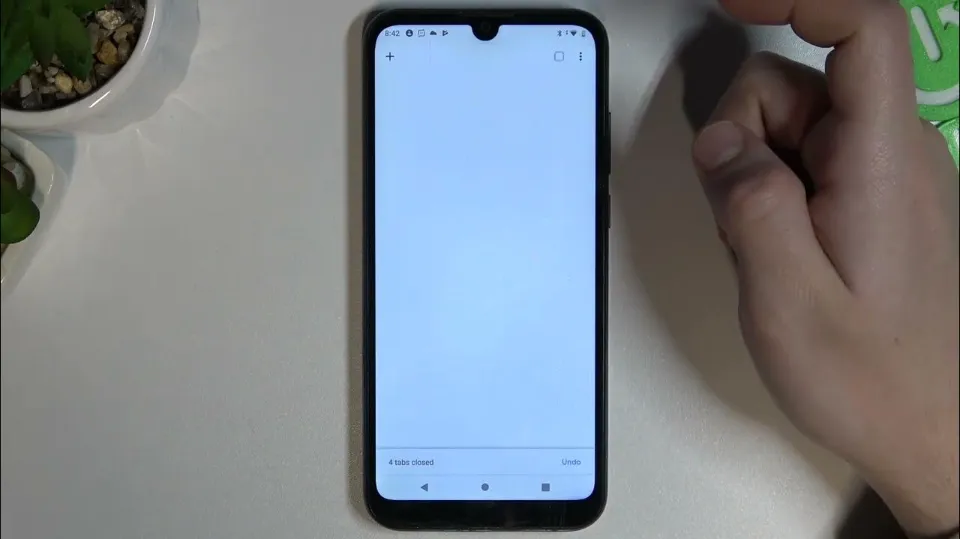
If you have too many open tabs, it can be time-consuming to close them one by one. Fortunately, there is an easy way to close all tabs at once. Here are the steps:
Step 1: Open your web browser app.
Step 2: Tap the square icon at the top of your screen.
Step 3: Look for the three dots icon at the top right corner of your screen.
Step 4: Tap on the three dots icon, and you will see a menu.
Step 5: Look for the “Close all tabs” option and tap on it.
Step 6: A confirmation message will appear. Tap “OK” to close all tabs.
Method 3: Use the Tab Switcher Gesture
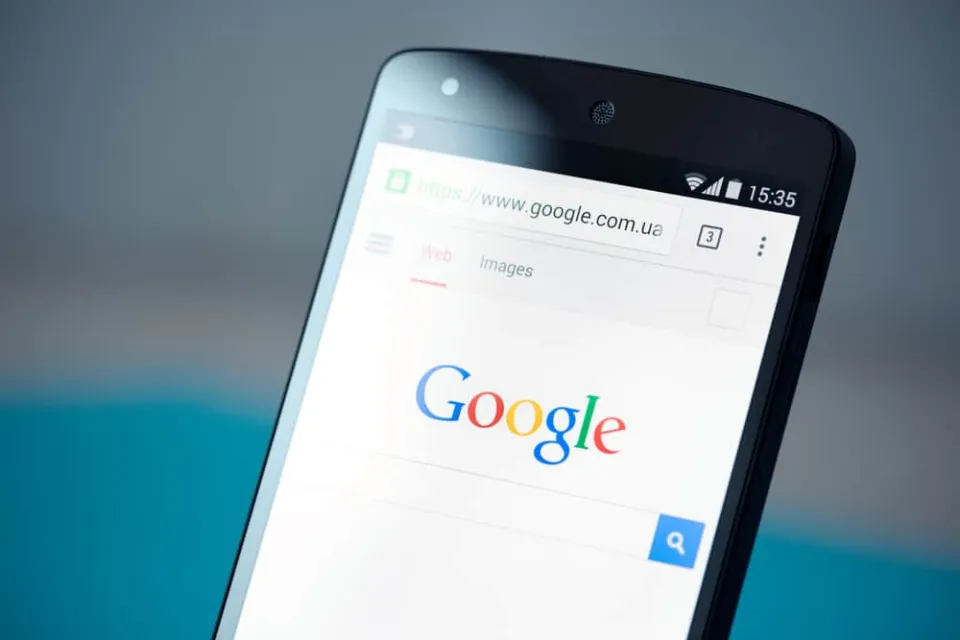
If you are using an Android device with gesture navigation, you can use the tab switcher gesture to close tabs quickly. Here is how:
Step 1: Swipe up from the bottom of your screen to open the recent apps screen.
Step 2: Look for your web browser app, and swipe it up to open the tab switcher screen.
Step 3: Swipe left or right to navigate between tabs.
Step 4: To close a tab, swipe it to the left or right.
Method 4: Use Third-Party Apps
If you want more control over your browsing experience, you can use third-party apps that offer advanced tab management features. Here are some of the best third-party apps to manage tabs on Android:
- Tab Manager Plus: This app allows you to organize your tabs into groups, create bookmarks, and close tabs with a single tap.
- Boat Browser: This browser app has a built-in tab manager that allows you to close tabs in batches, lock tabs, and set a default home page.
- Firefox: Firefox has a feature called “Tab Groups” that allows you to group your tabs by topic, and switch between them easily.
Conclusion
Closing tabs on Android devices is a simple task, but it can save you a lot of time and improve your device’s performance. Whether you prefer to close tabs one by one or use a third-party app, make sure to keep your browsing history organized to avoid cluttering your device. With these simple methods, you can keep your web browsing experience smooth and hassle-free.
FAQs
How Do I Close All Tabs to the Left?
You can also use the shortcut Close tabs by pressing Alt+Shift+Q.
What is the Shortcut to Close All Tabs?
The keyboard shortcuts Alt + F4 or Ctrl + Shift + W on Windows or Command + Shift + W on a Mac can be used to close the current Chrome window. This is also the close all tabs shortcut of Chrome/Firefox.
Can You Please Close All the Tabs on My Phone?
Open the browser on your Android device and tap the three dots in the top right corner to close tabs. From the drop-down menu, select “Close all tabs.”