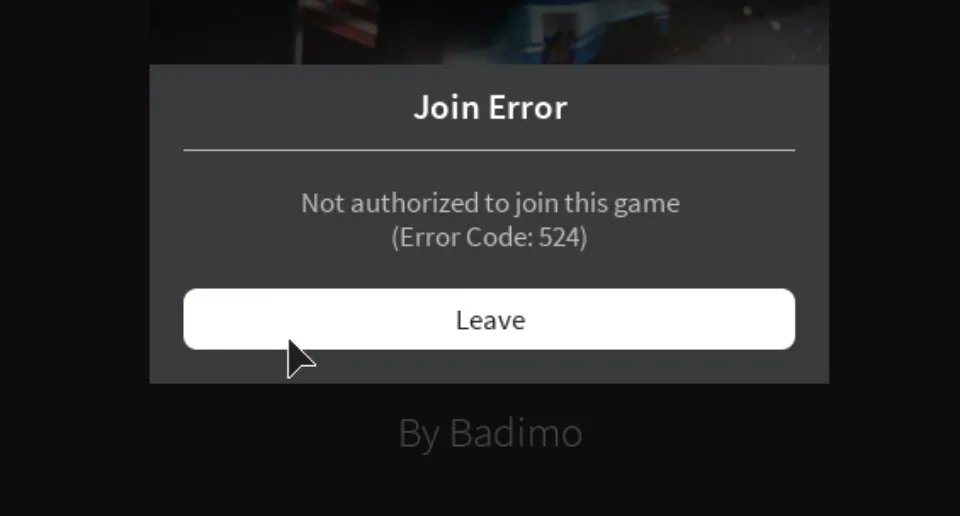When using a Windows or Mac computer to play Roblox, does an update error or a failure to update the game bother you? You need to have the most recent Roblox version installed on your PC in order to get the most recent patches and features.
How do I resolve the Roblox cannot update error? If resetting didn’t work, try uninstalling Roblox and reinstalling it to see if that fixes the problem.
The Roblox update error is typically brought on by a connection issue, a conflicting process, an app that causes the Roblox update issue, incorrectly configured settings, or a corrupted Roblox file.
Launching Roblox from the Dock or restarting your computer can fix this issue, as can deleting the app’s cache on Windows and Mac. Try the fixes listed below if Roblox was unable to update is still a problem for you.
Why is Roblox Not Letting Me Update?
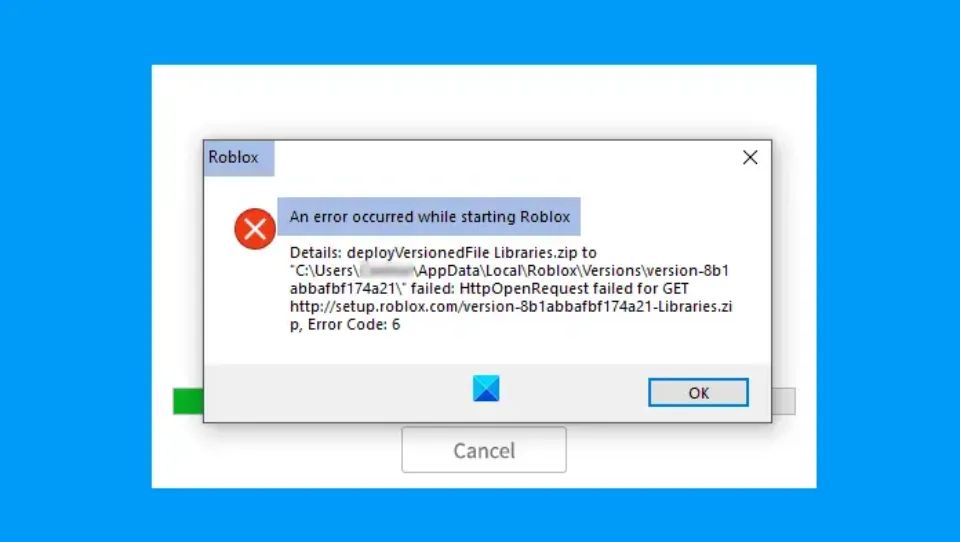
When dealing with problems like this, there are a number of underlying causes that could be to blame. The Roblox update issue could be caused by an issue with the connection or a conflicting process or application.
Additionally, unreliable cache or problematic app files could be the root of the problem. The Roblox update error in Mac has occasionally been linked to incorrect settings as well.
Since it’s challenging to pinpoint the problem’s cause, we advise using the methods listed here for quick troubleshooting in the order they’re listed.
How to Fix Roblox Unable to Update on Mac?
For Mac OS 10.11 (El Capitan) and later versions, try the suggested fixes to resolve the Roblox updating issue.
Fix 1: Run Roblox from Your Web Browser
Running Roblox through your browser is the best choice if Roblox can’t install the most recent version and you’re having updating issues.
Note: For Mac, the Roblox website is compatible with the following browsers: Firefox, Safari, and Chrome.
- Use your browser to log into the Mac Account.
- Look for Roblox in the list of apps.
- To start Roblox, click the Play button.
Check to see if the problem has disappeared after trying this. Try downloading the specialized gaming browser Opera GX if the issue still exists. This browser has all the tools you need to enhance your gaming experience.
Fix 2: Check If Your Roblox & OS Version Compatible
If your Mac OS version is outdated, you may experience the Roblox updating error. To play the Roblox game, you must have Mac OS 10.10 (Yosemite) installed or later. According to the official website of Roblox Studio, Mac OS 10.11 (El Capitan) and higher are recommended.
Fix 3: Clear the Cache
Try clearing the cache if you’re still having trouble updating Roblox on Mac. This should solve your issue. Observe the directions exactly.
- Click on Go in the Toolbar at the top, and select Go to Folder from the menu.
- Paste the following path in the text field, and click on Go:~/Library/caches
- Now, press Command + A to select all the files here.
- Click on File in the Toolbar, and select Move to Bin from the list of options.
The next time you launch Roblox, a brand-new set of files will be installed automatically.
Fix 4: Use Dock to Launch Roblox
You can launch Dock if you are experiencing this problem while playing the game on the website. This will assist you in resolving the Roblox was unable to update error, according to Roblox users.
Fix 5: Disable Any VPN and Extensions
The Roblox update error may result from a VPN-related network connection issue. Attempt to remove any VPN software from your Mac.
If you are playing Roblox on the website, third-party extensions may interfere. Check to see if the issue has been resolved after attempting to uninstall or disable the extension.
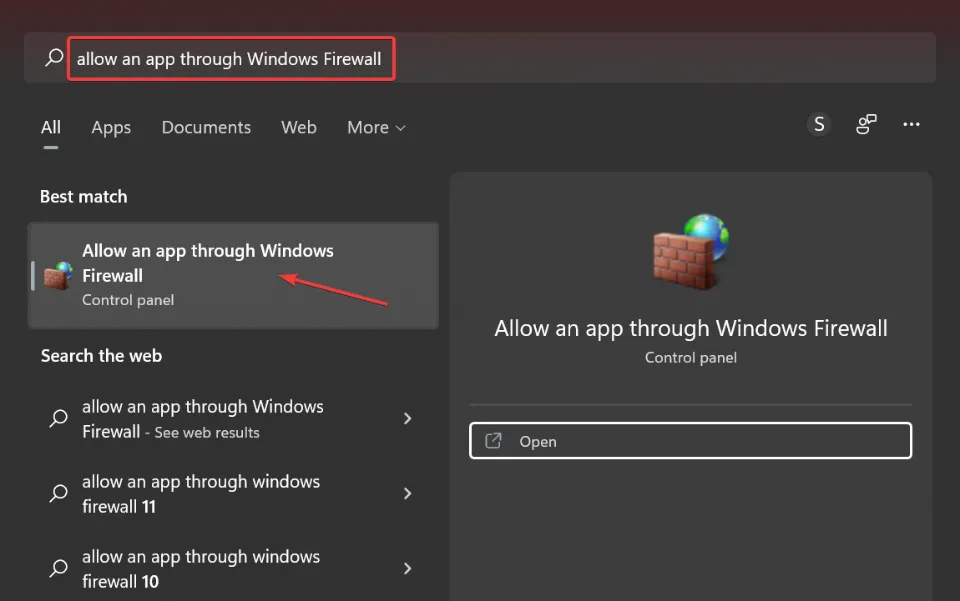
Fix 6: Reinstall Roblox
The final option is to reinstall the game if you are still experiencing the Roblox on Mac cannot update error. For that, you must completely uninstall the game, wipe it clean, and then reinstall it.
Roblox on a Mac: How Do I Remove It?
- Navigate to the desktop, click Go on the Toolbar, and select Applications from the list of options.
- Now, enter Roblox in the search field, select all the relevant entries, and then drag them down to the Bin.
- You can also clear the Bin if required
On a Mac, how do you reinstall Roblox?
- Choose a browser and launch it.
- Log into your Roblox account.
- There will be a prompt asking you to install the application.
- To finish the setup procedure, adhere to the instructions displayed on screen.
The Roblox update error will be fixed after the program is reinstalled, so you shouldn’t experience it again.
Fix 7: Clear Remaining Roblox Files
Access the Library folder and navigate the path mentioned below and clean any remaining files:
- /Library/Roblox
- /Library/Caches
- /Library/Logs
- /Library/C
- /Library/Application Support/
- /Library/ Preferences/
- /Library/Cookies
Note that deleting any other item or file could result in further errors or problems.
How to Fix Roblox Unable to Update on Windows?
To fix the Roblox update or download error on Windows 10/11, try the suggested fixes.
Fix 1: Clear Browser Cache and Cookies
When playing Roblox in the browser, performance-related issues can be resolved by clearing the cache and cookies. Roblox typically installs updates on the browser immediately after clearing the cache.
If you don’t know how to clear the browser cache then follow these steps:
How do I clear the cache in Google Chrome?
- Launch Chrome, press Ctrl + H to launch the browser history, and select Clear browsing data from the left.
- Next, click on the Time range dropdown menu, and select All time.
- Now, tick the checkbox for Cookies and other site data, and Cached images and files, and then click on Clear data at the bottom.
- Restarting the browser after the procedure is finished will make the changes take effect completely.
How do I delete my Opera cache?
- Launch the browser, in the search bar type opera://settings/clearBrowserData
- From the Time range dropdown menu, choose All time.
- Click on Clear data at the bottom after selecting the checkboxes for Cookies and other site data, Cached images and files, and cookies.
How Do I Clear The Microsoft Edge Cache?
- Open Edge and type edge://settings/clearBrowserData in the Use the URL bar or the Clear Browsing Data window by pressing Ctrl + Shift + Delete.
- Select the boxes next to Cookies and other site data and Cache images and files, then click Clear data.
How Do I Clean My Cache In Mozilla Firefox?
- Open Firefox and click on the top-right corner, and select History from the menu.
- Select Clear recent history.
- Now, tick the checkboxes for Cookies and Cache, and then click on OK.
Fix 2: Restart the PC
Restarting the Windows computer usually resolves most Roblox bugs and glitches. To play Roblox, restart your computer. To correct the updating errors, you can also try logging out and then back in.
Fix 3: Add Roblox as An Exception to the Firewall
Give Roblox unrestricted access to the internet and add Roblox as an exception to the firewall if you want to update Roblox on a PC without any problems. All you have to do is adhere to the instructions.
- Press Windows + S to launch the Search menu, enter Allow an app through Windows Firewall, and click on the relevant search result.
- Click on the Change settings button.
- Click on Allow another app.
- Now, click on Browse.
- Locate the Roblox launcher, select it, and then click on Open.
- Click on Add.
- Finally, tick the checkboxes under both Private and Public for Roblox, and then click on To save the changes, click OK.
Fix 4: Check Your Internet Connection
Remember to check your network connection if updating Roblox on your Windows OS is still giving you problems. Here are some common steps you can take to resolve possible connection issues:
- Use a wired connection instead of Wi-Fi.
- Restart your router.
- configure the router. Make sure ports are open and enable UPnP and QoS if available.
- Disable VPN or Proxy for the time being.
- Update the router’s firmware.
Fix 5: Clears the App’s Cache
Clearing the app’s cache and log files should solve the Roblox was unable to update error. Just follow the steps
- Press Windows + E to launch File Explorer, navigate to the following address while replacing the Username here with the one on your computer:\Users\Username\AppData\Local
- Delete the Roblox folder and restart your PC. To do that, you might need administrative access.
Fix 6: Run Windows Store Apps Troubleshooter
Although it’s unlikely, the committed troubleshooter just might be able to help. This tool has a specific troubleshooter for everything related to Microsoft Store and its associated apps because of the growing importance of the Microsoft Store and the UWP concept.
- Press Windows + I to launch Settings, and click on Troubleshoot on the right.
- Click on Other troubleshooters.
- Locate the Windows Store Apps troubleshooter, and click on the Run button next to it.
Fix 7: Reinstall the Game
The last thing you need to do is uninstall the game and then reinstall it if none of the earlier solutions worked. You might be able to solve your problem with the aid of this. You won’t experience the Roblox update error again after you reinstall the program because it will be fixed.
How to Update Roblox on Windows?
- Launch the Search menu by pressing Windows + S, type “Microsoft Store” into the text field, and then select the relevant search result. Microsoft store
- In the lower-left corner, select the Library icon. Library
- The Get updates button should be clicked. Get updates to fix the Roblox update error
- Updates for Roblox will be downloaded and installed automatically.
- Visit Roblox directly for an update if you downloaded it from the Microsoft Store. Additionally, the Microsoft Store will update apps automatically if the necessary permissions are granted, saving you from having to manually check and install them every time.
How to Update Roblox on Mac?
Roblox updates on Mac can be a little tricky and time-consuming because you need to uninstall the current version before downloading and installing the most recent version from the developer’s website.
Frequently Asked Questions
Does Roblox Work on Apple Silicon?
Roblox runs smoothly on Apple Silicon; we tested it on a base-model M1 MacBook Air.
Will I Lose Progress by Deleting Files Or Uninstalling them?
Since Roblox stores your data on its servers in the cloud, there is very little chance that deleting or reinstalling the game will result in the loss of any progress. Users have, however, lost data in the past due to issues with the Roblox platform itself. Though it’s a rare occurrence, this is completely out of your control.
Can I Use the Roblox Mobile App on Mac?
It is up to the developer whether their app is made available on the Mac App Store, even though Apple Silicon Macs, like the M1 MacBook Air, can run iPhone and iPad apps. You’ll have to use the browser-based version of the Roblox game since the Roblox app is currently unavailable for Apple Silicon Macs.