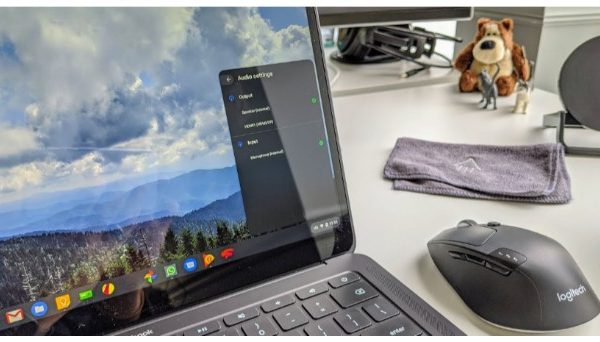We have the ideal guide for you if you’re looking for a way to modify the date and time on your Chromebook. Look at it for a moment.
Given their responsiveness and ability to serve as both a primary and backup device for students, Chromebooks are great for professionals. It still allows for some basic customizations, though fewer than Windows, Mac, or Linux.
The ability to change the time on a Chromebooks for Back To School Or Distance Learning is one such customization that people frequently request. Chromebook does not, however, support manually entering the time or date, in contrast to Windows.
The time zone or the device’s location are the two criteria that Chromebook uses to calculate the date and time.
- By using your IP address or WiFi/mobile networks, you can instruct the Chromebook to choose the time zone automatically based on the location of the device.
- By manually choosing a timezone, you can additionally modify the time on a Chromebook.
Here, we’ve covered both approaches for changing the time on a Chromebook.
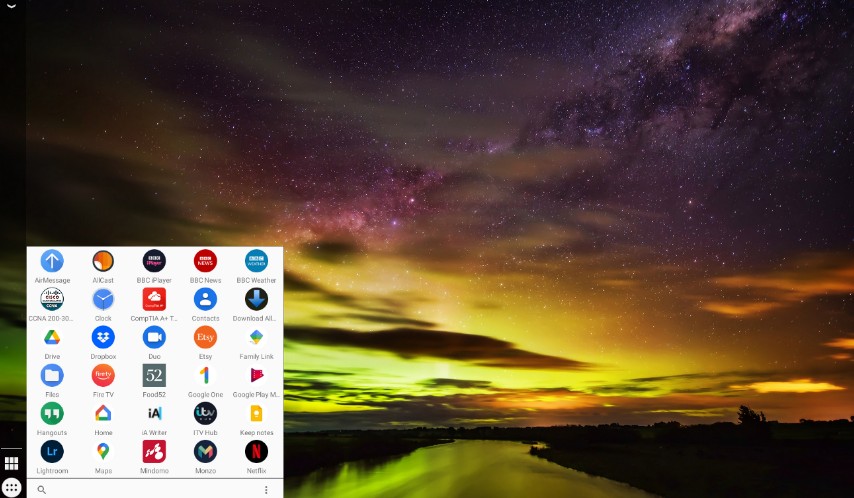
Change Time on Chromebook
To change the time on your Chromebook, just follow the instructions listed below.
Step 1: The notification menu on the home screen or the Settings app in the app menu can both be used to access the Chromebook’s settings.
Step 2: Then choose Advanced, which is the option that is near the bottom of the list to the left.
Step 3: Then select Date and Time, then Time Zone.
You can also enable the 24-hour clock on the same screen
Step 4: Click Choose from list and choose your preferred time zone to manually select the time zone.
Step 4 (alternative): Pick one of the two options (IP address or WiFi network) to determine the location for the time, then click Set automatically to enable the Chromebook to set the time automatically.
It is advised to permit the Chromebook to set the time zone automatically if you are using a VPN.
Can You Use a Custom Date and Time on Chrome OS?
Unfortunately, Google does not provide a way for you to change the time or date on your device. As a result, there may be security flaws on your device that could compromise your data and privacy. For its Chromebooks, Google has therefore disabled this feature.
You cannot set a custom date or time in ChromeOS because the majority of your features and apps in many ways depend on the correct time to sync with servers.
We hope that this guide made it simple for you to modify the date and time. Please use the comments section below to contact us if you have any additional questions.