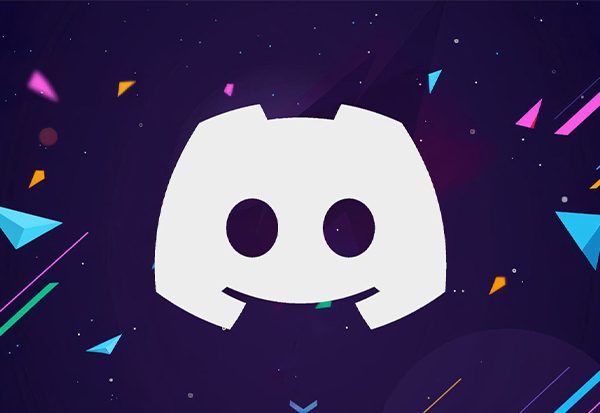On Discord, how do you turn off auto-emoji?
Discord has long been the preferred gaming service, but since the pandemic, it has also gained popularity with regular users. Auto Emojis, one of the service’s native features that seems to be garnering a lot of attention, is one of the many customization options.
With the help of this feature, you can automatically detect and change character-based smileys in your chat to emojis. This can be difficult for users who care about their privacy, so here’s how to turn it off in Discord.
What Are Emojis?
Emojis are tiny images that can be used to convey feelings or concepts. On social media sites like Facebook, Twitter, and Instagram, they are frequently used as well as in text messages.
Emojis can be used by some people to have amusing and inventive conversations with friends, family, and other people. Others use them to express their feelings of sadness, joy, or rage.
Emojis are automatically supported in Discord conversations. However, some users might not want to use emojis or might want to turn off the auto emoji feature if they find emojis annoying or unnecessary.
How to disable auto-emoji on Discord is demonstrated in this article.
On A Phone Or Computer, Can I Disable Auto Emojis?
On mobile devices, it is currently not possible to turn off Auto Emojis. Both on the app and the website. Discord’s desktop application is the only place where you can choose to turn off Auto Emojis.
Turn Off Auto Emojis On Discord For Single Messages
Sometimes you want to send a text emoji but you don’t want to completely turn off emoji support on Discord. It’s simple to turn off the auto-emoji feature for individual messages.
Simply type a backslash {\} and then type your emoticon. So, like this:
By telling Discord to ignore the auto-emoji feature in that specific instance, you can use any emoticon you want without having to fiddle with the settings or turn off the feature all at once.
Turn Off Auto Emoji On Discord On PC
To disable auto-emojis, use a specific setting in the Discord desktop client. The following is how to apply it:
1. Activate the Discord desktop application on your computer.
2. Click on the Settings icon at the bottom.
3. Click on the Text & images option from the left sidebar. Turn off the toggle next to ‘Automatically convert emoticons in your messages to emoji‘.
Send a smiley again. No graphical emoji will be created from it. Use the same procedures on the Discord website to disable the auto-emoji feature if you use the Discord web app.
The automatic emoji feature for all smileys will be disabled using the method described above. What happens if you want Discord to convert all smileys to emojis but a select few? There is a different approach for that. Simply start the smiley with a backslash (\).
As an illustration, if you need to send:), send it like \:). Likewise, repeat the process for any other faces you don’t want to become emojis.
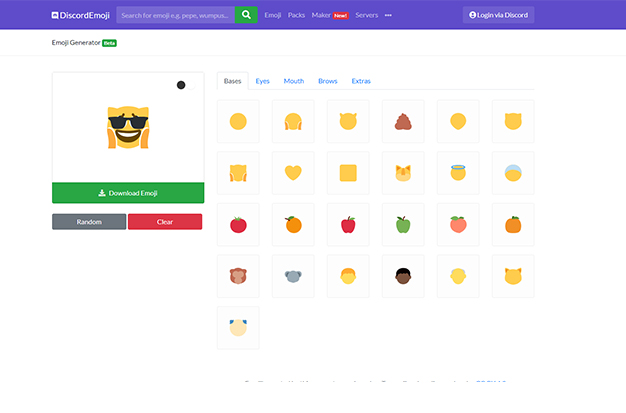
Turn Off Auto Emoji On Discord On Mobile
Unfortunately, the Discord app doesn’t allow you to turn off auto-emojis if you’re using a mobile device. This gives you two options:
- Change it from a PC
- Use your mobile device to access Discord in a web browser.
Although these choices are straightforward, not everyone has access to a PC. You must therefore use Discord in your mobile browser.
However, you can’t just go to the website and use the browser version of Discord if you want to use it on your phone to open Discord in a web browser. This is due to the fact that Discord’s website prompts you to download the app from the app store when you access it using a mobile web browser, which Discord detects you are using.
Instead, you’ll need to activate Desktop mode when you’re on the Discord website in your mobile browser.
In your mobile web browser, first navigate to the Discord website. The steps should be similar in any other browser, but we’ll demonstrate them in Google Chrome.
Now switch to desktop mode. To put it in Desktop mode, tap the three dots in the top-right corner of the screen to bring up the settings menu.
Now tap on the Desktop site option.
Now you’ll see the Open Discord in your browser button. Go up to the top-right part of the page and tap on the Login button.
After that, log in to Discord and proceed as before.
*How to Turn Off Auto Emojis on Discord Mobile – iOS (iPhone, iPad) & Android
Tips To Use Emojis On Discord
Use Pre-added Smileys
You don’t have to type the shrug or tableflip smiley each time if you like them. An opening list appears when you type forward slash. Choose the smiley you want to send.
Find Emoji Quickly
Simply enter colon (: to quickly find an emoji.) and enter a term that describes your emoji. It will display a list of related emojis. Select the one you want to employ.
Conclusion
You can prevent Discord’s web and desktop apps from converting your emoticons into emojis by turning off the auto-emoji feature. Despite this, you can still send emojis by clicking the smiley icon in the conversation’s lower right corner or by using other keyboard shortcuts.
That concludes the information on our guide. Visit our site often to browse our daily posts and tutorials for additional advice and guidance from us.
FAQs: How To Turn Off Auto Emoji On Discord
1. How Do I Make An Emoji On Discord?
Go to Server settings and select the Emoji option to create an emoji on Discord. After that, upload your unique emoji.
2. How Do I Disable Discord’s Emoji Autocorrect?
Go to the Emoji tab under Settings > Text & Images. Now disable the “Automatically convert emoticons in your messages to emoji” option.
3. How Do I Create A Moving Emoji For Discord?
Log into your Discord account after first creating an animated emoji. Now select Server settings. Select the Emoji tab now, and then upload the animated emoji there.
4. What Does The Discord Phone Emoji Mean?
The phone emoji indicates that the person is online and available for chat.
5. How Do You Enlarge An Emoji On Discord?
Post your emoji first, then right-click it. Now select the copy link and make your changes to the emoji. Then, substitute that link for the emoji and press Enter.